SensorPanel



AIDA64 can display sensor information on a fully customizable panel, called the SensorPanel, which can be configured here.
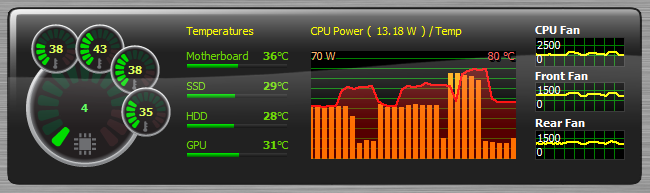
Show SensorPanel
Here we can enable/disable the SensorPanel.
Keep SensorPanel the topmost window
When this option is enabled, the SensorPanel is always visible on top of all other windows. This feature is also called “always on top”. The panel will not be visible during full-screen 3D gameplay or video playback even if this option is checked.
Lock panel position
With this option, we can lock the position of the SensorPanel on the Windows Desktop.
Lock panel size
With this option, we can lock the dimensions of the SensorPanel. When enabled, the panel cannot be resized with the mouse pointer.
Enable context menu
With this option, we can activate the right-click context menu on the SensorPanel. SensorPanel Manager, which provides further customization options, can be launched from the context menu.
SensorPanel background color
Here we can set the SensorPanel background color. If we choose a background image that fills the entire panel the selected background color will not be visible.
SensorPanel transparency
Here we can set the panel transparency level. Window transparency level adjustment is not supported under Windows 95, 98, Me and NT 4.0.
SensorPanel size
Here we can specify the dimensions of the SensorPanel in pixels. The first value defines the width of the SensorPanel, while the second value defines its height.
SensorPanel-Manager
Right-clicking the SensorPanel will display the context menu from where we can open the SensorPanel Manager. This allows us to add new items to the panel, and modify, hide, duplicate or delete existing ones.
We can move items up or down in the list. Items are displayed as layers on the SensorPanel, and this list determines the order of the layers: the topmost item in the list will be the background layer, the next one the first layer and so on. By default, an item listed under another will cover at least parts of those listed above it if they overlap each other on the panel. Because of that, we always have to make sure to make the background image the topmost item.
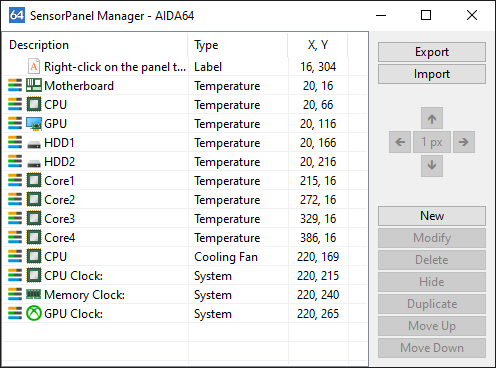
By clicking “Export”, we can save our customized SensorPanel to a file with the extension .SENSORPANEL. This file contains all graphics and settings used in the panel, so we can use it to share our SensorPanel with friends who can start using it by pressing the “Import” button.