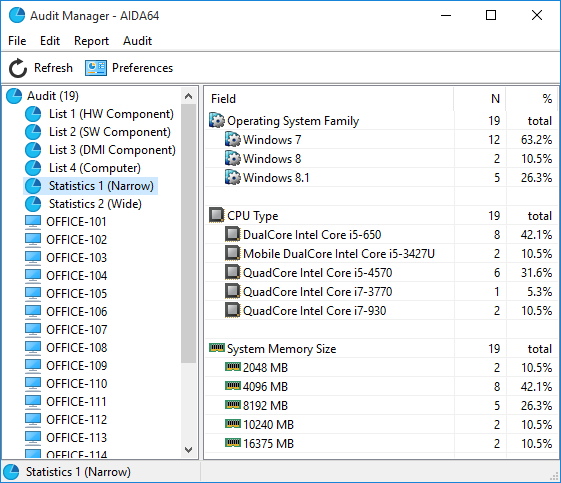Audit Manager


Audit Manager can be used to compile a complete audit and audit statistics of networked computers, using CSV report files or reports imported to an SQL database.
We can filter the information collected from our PC fleet according to several criteria, and we can make quick reports of these pages:
List 1 (HW Component)
Here we can have a statistical overview of the hardware components used in our networked PCs.
List 2 (SW Component)
Here we can have a statistical overview of the software components installed on our networked PCs.
List 3 (DMI Component)
Here we can have a statistical overview of the DMI information of our networked PCs.
List 4 (Computer)
This page provides a summary view of the hardware and software components of each PC on our network.
Statistics 1 (Narrow)
Here we can see a summary table of the whole PC fleet, showing the distribution of various components in the network. Using the table, we can determine how uniform or heterogeneous the hardware and software environment of PCs connected to the company network is. By clicking on the categories, we can create statistics diagrams, join lines or delete sections.
Statistics 2 (Wide)
Here we can see a summary table of the whole PC fleet, showing the distribution of various components in the network as well as indicating the computer names. Using the table, we can determine how uniform or heterogeneous the hardware and software environment of PCs connected to the company network is. By clicking on the categories, we can create statistics diagrams, join lines or delete sections.
Here, we can also choose to look at the individual reports one by one.
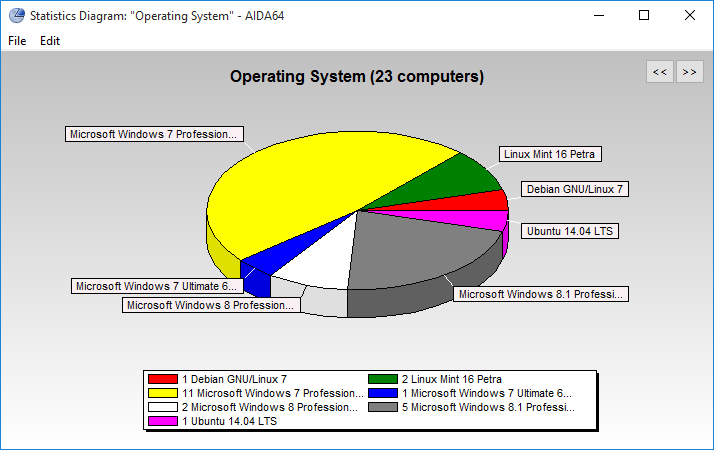
On the General tab in Audit Manager Preferences, we can choose to display the file name instead of the name of the computer in Audit Manager. We can also set Audit Manager to automatically load report from a database or a folder containing CSV files, and we can choose to display or hide the grid lines in the Audit Manager window.
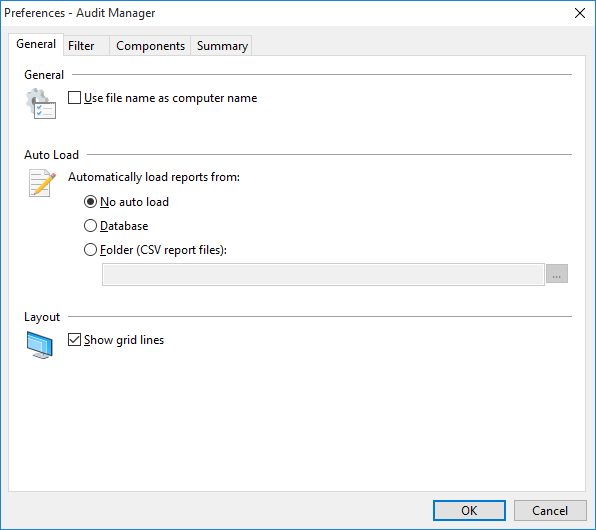
On the Filter tab, we can filter the list of PCI and USB devices as well as installed programs using keywords. These data are found in lists and statistics.
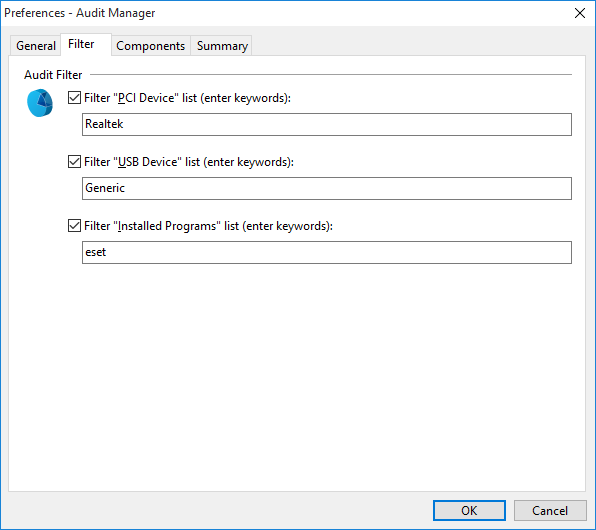
On the Components tab, we can choose the component categories we would like to see in the inventory lists and statistics. The components we deselect will not be visible in the list.
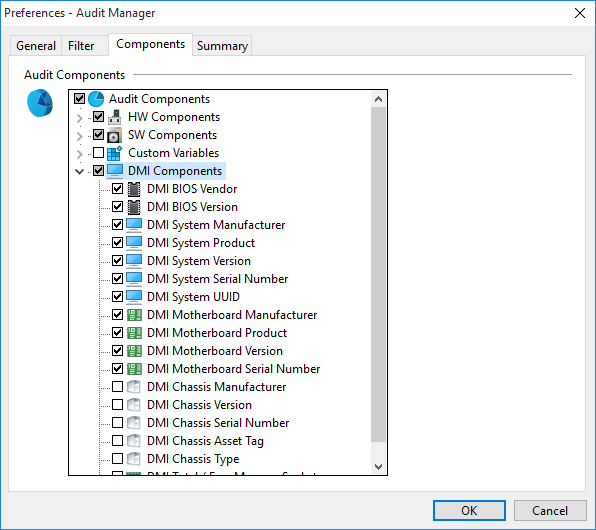
On the Summary tab, we can choose the components we would like to see in the individual reports in Audit Manager. The components we deselect will not be visible in the list.
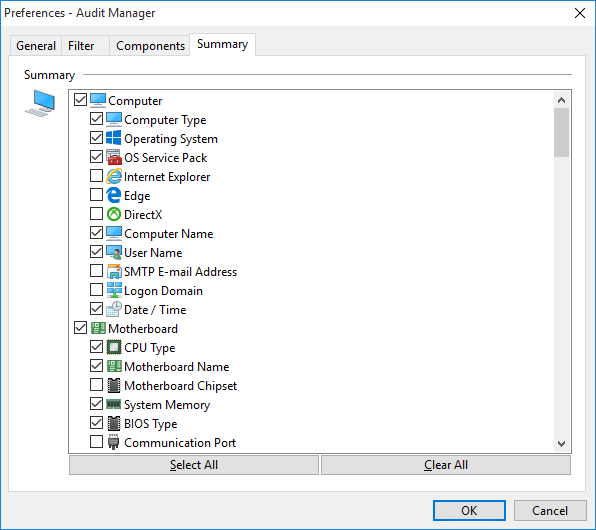
If we modify the settings on the Components tab a warning will appear on the status bar (“The page is outdated! Press Refresh button to update it”). In such cases we need to click on the Refresh button on the toolbar.