RGB LED



This page can be used to configure the Hardware Monitor RGB LED feature. That means, you can set up the backlight color of 2 or 3 digits displays, keyboards, mouses and mousepads. The value type can be system sensor, temperature, cooling fan speed, voltage value or power value.
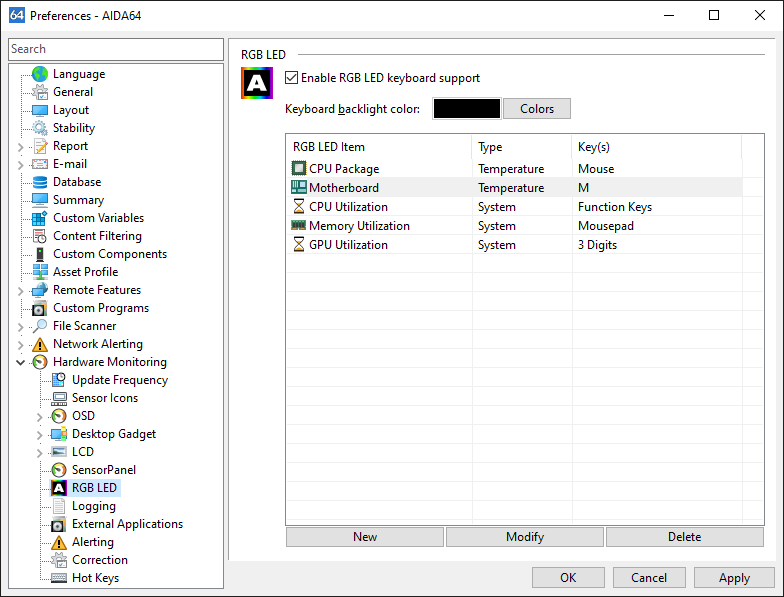
Click on the "New" button to add a new sensor. To modify an existing item, select it then press the Modify button. In the next window you can choose from the following types:
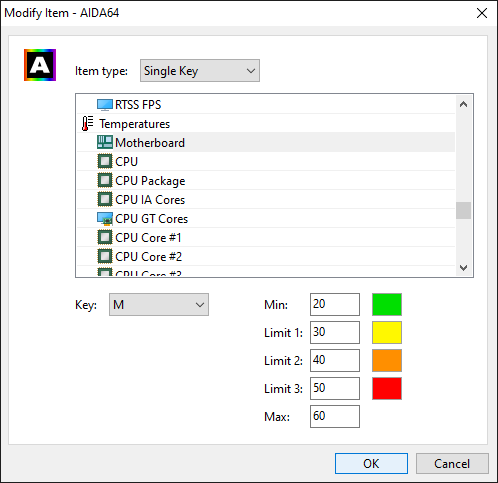
Single Key
Select the key to config.
Row of Keys
Select the row of keys to config.
"2 digits" or "3 digits"
If the value does not fit in 2 or 3 digits display then ??enter the divisor of value. For example, cooling fan speeds are typically divided by 100 to make the fan speed RPM readings fit into 2 digits.
- All keys
- Mouse
- Mousepad
You can specify the minimum, maximum and in-between limits for every item type. You can pick a color for the limit by clicking on the box next to the value.