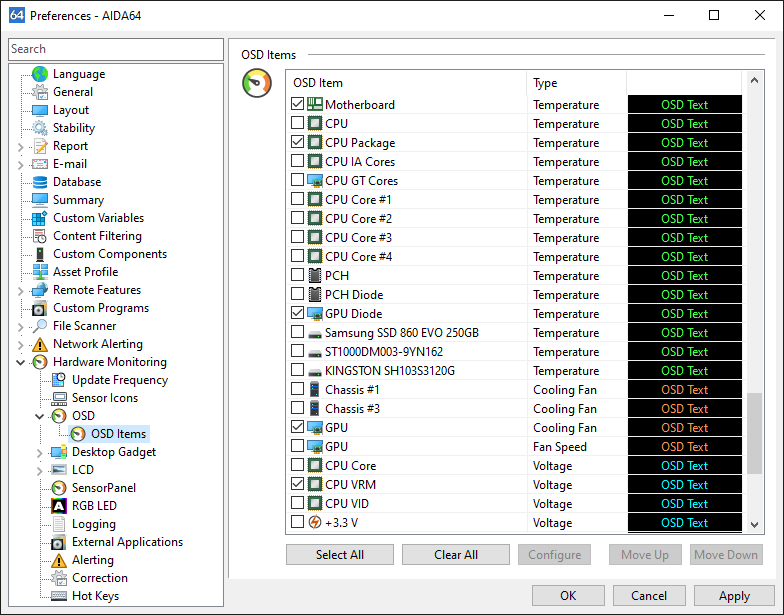OSD



Here we can customize the AIDA64 OSD panel, which displays the user-selected sensor items in a window on the Windows desktop.
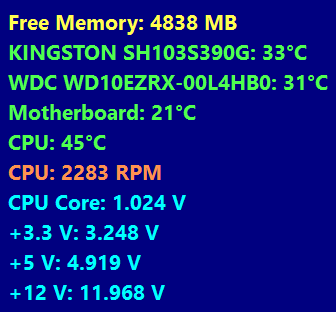
Show OSD panel
Here we can enable or disable the OSD panel.
Display icons on OSD panel
Both text and icons are displayed in the OSD panel when this option is enabled. Otherwise, only the text displaying the sensor readings is visible.
Display labels on OSD panel
Labels are displayed on the OSD panel when this option is enabled.
Align items to the right
Items are aligned to the right on the OSD panel when this option is enabled. Otherwise, the items are aligned to the left.
Keep OSD the topmost window
When this option is enabled, the OSD panel is always visible on top of all other windows. This feature is also called “always on top”.
OSD panel background color
Here we can customize the background color for the OSD panel. Background color should be selected to ensure proper text readability.
OSD panel transparency
Here we can set the transparency level of the OSD panel. Window transparency level adjustment is not supported under Windows 95, 98, Me and NT 4.0.
OSD items
Here we can select the items we want to display on the OSD panel. Double-clicking or selecting an item will display the settings window for the item, where we can customize its layout. Here we can modify the default label (or restore it), select the font and configure the font size, font color and font property for the displayed text.