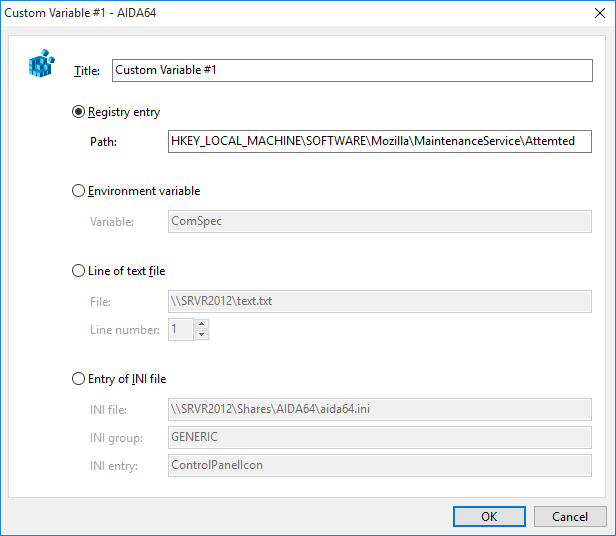Custom Variables


Here we can define up to 50 custom variables. Selecting the variable and then clicking on “Configure”, we can specify the location where the value for the variable is located. We can choose from 4 options:
Registry entry
The information will be extracted from the Windows Registry. In the “Path” field the full Registry path including the root key (HKCR, HKCU, HKLM) and the name of the requested value have to be specified. Example:
„HKEY_LOCAL_MACHINE\SOFTWARE\ESET\ESET Security\CurrentVersion\LicenseInfo\UserName”
Environment variable
The easiest way to access a list of available variables is to navigate to Config / Environment in the AIDA64 Page menu. The value will be extracted from the selected environment variable.
Line of text file
We can display information from a selected line in a text file. We need to specify the full path name for the file and the number of the line we want to be displayed.
Entry of INI file
The information would be extracted from an INI file. We need to specify the full path name for the INI file as well as the name of the INI group and the INI entry.
In both the text and INI file names the following control strings can be used:
- $HOSTNAME – Inserts host name
- $USERNAME – Inserts current user name
- $DOMAIN – Inserts current logon domain
- $IPADDR – Inserts primary network adapter IP address (aaa-bbb-ccc-ddd)
- $MACADDQ – Inserts primary network adapter MAC address (AABBCCDDEEFF)
- $MACADDR – Inserts primary network adapter MAC address separated by hyphens (AA-BB-CC-DD-EE-FF)
- $UUIDMAC – Inserts DMI System UUID. When this is not available, it inserts MAC address
(00000000-00000000-0000AABB-CCDDEEFF) - $MONTH – Inserts current month (MM)
- $DATE – Inserts current date (YYYY-MM-DD)
- $TIME – Inserts current time (HH-MM-SS)