Layout




With the options available on the Layout tab on the Preferences window, we can configure the user interface and the layout of AIDA64.
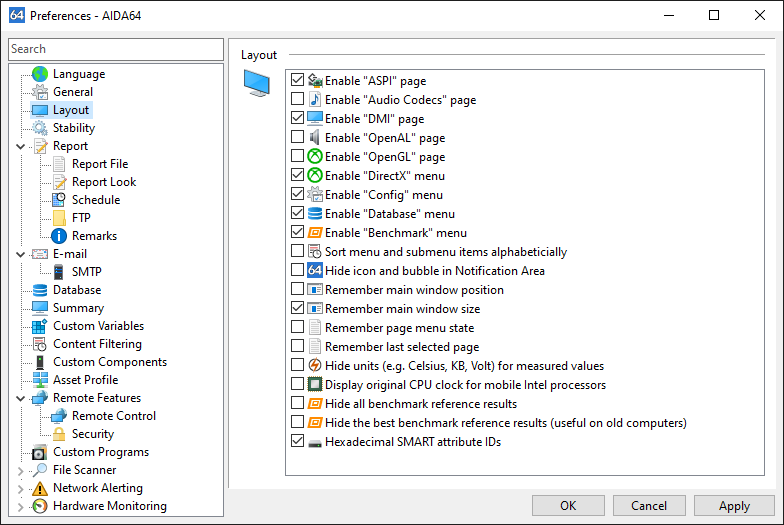
Enable “ASPI” page
This option displays or hides the Storage / ASPI page which shows information about ASPI devices. In some very rare scenarios, AIDA64 may lock up or cause an application fault when the ASPI page is opened. In such cases disabling the ASPI page can resolve the problem.
Enable “Audio Codecs” page
This option displays or hides the Multimedia / Audio Codecs page which shows information about the available audio codecs. This page may not be necessary when doing network audit or remote control, and in such scenarios, disabling it can save up to 10 MB of system memory.
Enable “DMI” page
This option displays or hides the Computer / DMI page which displays information about the BIOS, the motherboard, the chassis, the controllers as well as the slots, connectors and sockets integrated on the motherboard. The reliability and accuracy of DMI information depends on the motherboard or computer manufacturer responsible for providing this data. It is recommended that this page is disabled if DMI data seem inaccurate.
Enable “OpenAL” page
This option displays or hides the Multimedia / OpenAL page which displays information about the Open AL interface. OpenAL API calls may cause application or operating system faults when the audio driver does not fully conform to industry-accepted standards. It is recommended that this page is disabled to avoid any issues during network audits.
Enable “OpenGL” page
This option displays or hides the Display / OpenGL page which displays information about the OpenGL interface. OpenGL API calls may cause application or operating system faults when the video driver does not fully conform to industry-accepted standards. It is recommended that this page is disabled to avoid any issues during network audits.
Enable “DirectX” menu
This option displays or hides all pages under the DirectX menu. This menu may not be necessary when doing network audit or remote control, and in such scenarios, disabling it can save up to 10 MB of system memory.
Enable “Config” menu
This option displays or hides all pages under Config menu which displays certain Windows-related information.
Enable “Database” menu
This option displays or hides all pages under the Database menu which displays information about the installed database management software, drivers and data sources.
Enable “Benchmark” menu
This option displays or hides all pages under the Benchmark category.
Sort menu and submenu items alphabetically
This option sorts the Page menu captions alphabetically. This option may simplify navigation in the Page menu when a lot of pages are enabled.
Hide icon and bubble in Notification Area
This option displays or hides the AIDA64 icon on the System Tray (also known as the Notification Area). This includes the bubble shown for specific events under Windows 2000 and later operating systems. Alternatively, there is a command-line option (/SILENT) to hide the AIDA64 icon and bubble.
Remember main window position
AIDA64 saves and restores the main window position when this option is enabled. The AIDA64 main window will always be displayed on the desktop centre when this setting is disabled.
Remember main window size
AIDA64 saves and restores the main window size (both width and height) when this option is enabled. The AIDA64 main window will be displayed using the default 800x600 window size when this setting is disabled.
Remember page menu state
AIDA64 saves and restores the page menu state when this option is enabled. Page menu state means the expanded or collapsed state of each menu item in the page menu.
Remember last selected page
AIDA64 displays the last selected page when this option is enabled.
Hide units (e.g. Celsius, KB, Volt) for measured values
This option hides the measurement units on the Sensor page. This option could be used during network audit when the measured temperatures, voltage values etc. are post-processed, and so the measurement units would make it more difficult to process the measured values.
Display original CPU clock for mobile Intel processors
Due to the Intel SpeedStep CPU throttling technology, the actual clock speed of a CPU may vary. This option should be enabled during network audit when the original CPU clock speed has to be reported.
Hide all benchmark reference results
With this option, we can hide all the scores in the benchmark reference results list, which may be useful on older computers.
Hide the best benchmark reference results
With this option, we can hide the top half of the scores in the benchmark reference results list, which may be useful on older computers.
Hexadecimal SMART attribute IDs
With this option, we can switch the IDs into hexadecimal.