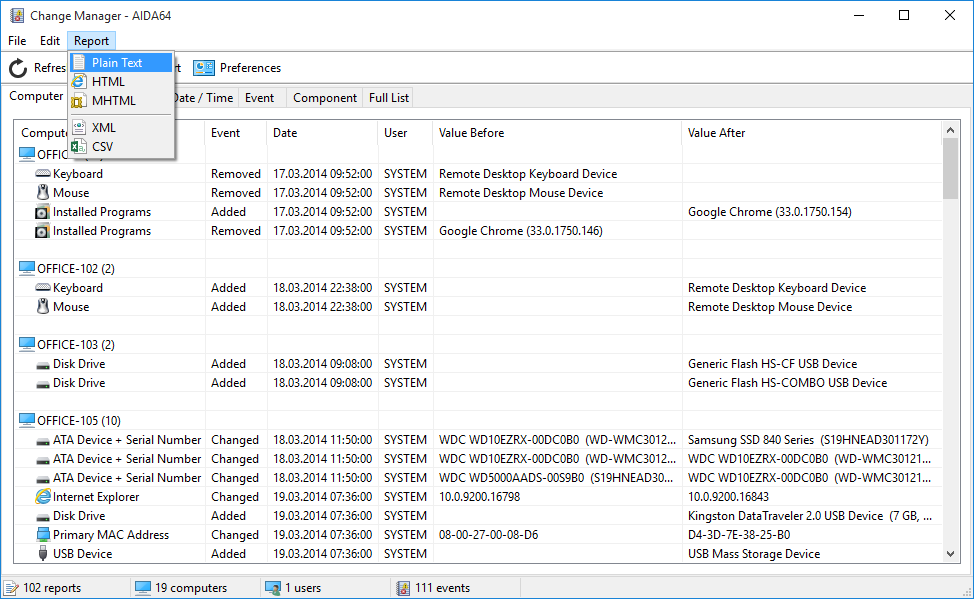How to track changes in hardware and software?


Change Manager can greatly facilitate the job of system administrators as it is capable of monitoring changes in the computer network using CSV report files or SQL databases containing AIDA64 reports. We need to load at least two or more reports in Change Manager in order to view the changes, which can be displayed in seven tabs (Computer, User, Date, Date / Time, Event, Component, Full list). By clicking the Start button, we can load reports from our database configured in the Preferences menu.
Change manager can be used to display changes between network audit reports created at various times. If you want to monitor hardware- and software-related changes in real time, use the alerting function!
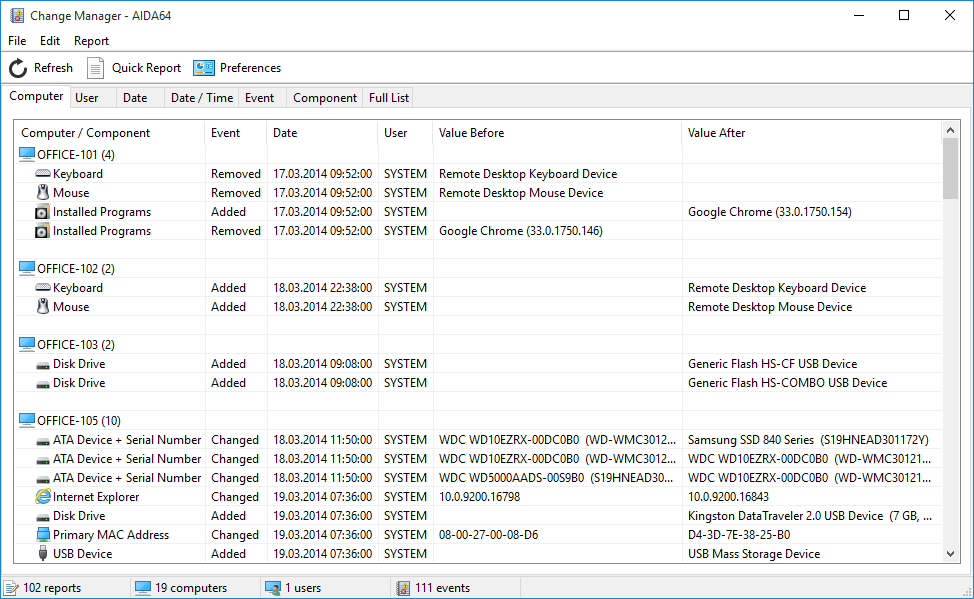
On the General tab in Change Manager Preferences, we can define if we want to load the reports from a database or from a folder containing CSV report files. When performing network audit, it is recommended to save reports in CSV format because these can also be imported into a database later, if needed. Using Report Converter, it is also possible to convert our XML reports into CSV reports.
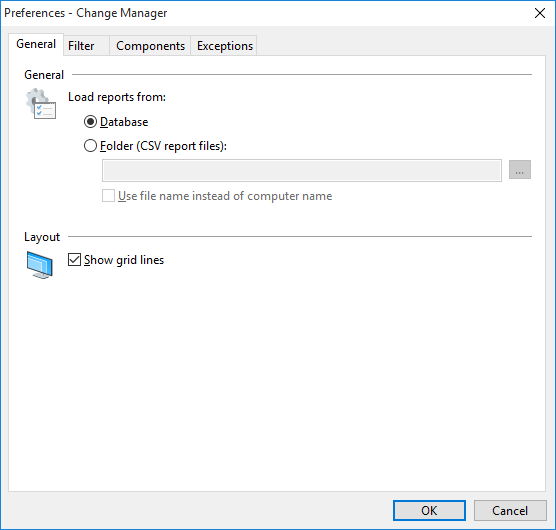
On the Filter tab, we can select the time period for which we would like to display the reports in Change Manager. We can list all events, or just the events from the past few days or we can also set an interval: in this case only those reports which were created in the given date interval will be used by Change Manager. These settings make locating changes easier, for example, we can review changes on a weekly basis as it is not practical to view all changes from the earliest reports.
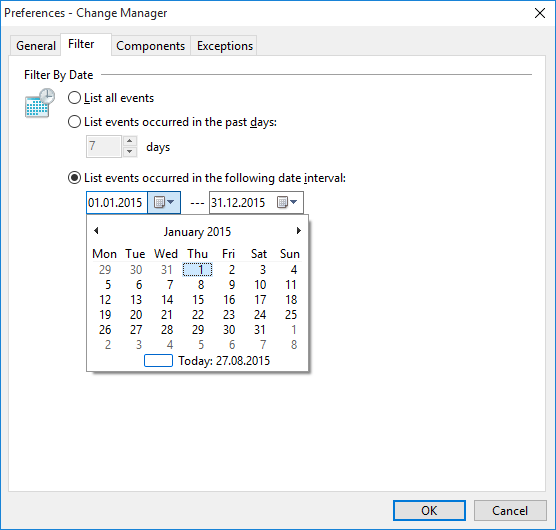
On the Components tab, we can further filter our reports by selecting the components we want to see in the Change Manager list. It is possible that the report covers more information than required, this is when selecting Components can come in handy. For example, if we only want to review changes in hardware we need to check HW Components only.
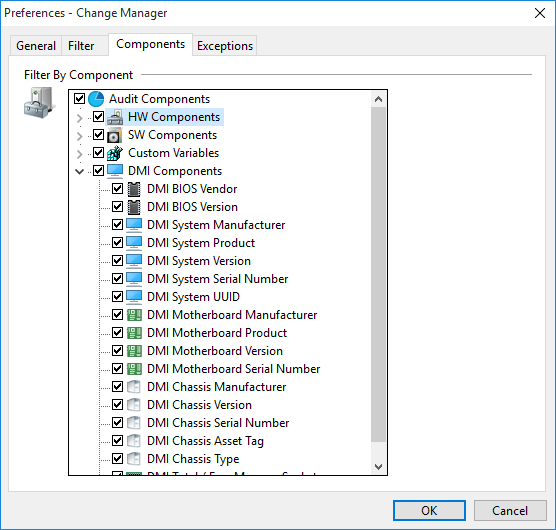
On the Exceptions tab, we can exclude computers or users from the listing so that they will not be displayed in Change Manager. For example, if we do not want to monitor the changes on all computers or for all users we can add exceptions to the Excluded computers/users lists. Items on the excluded list can be modified or deleted any time.
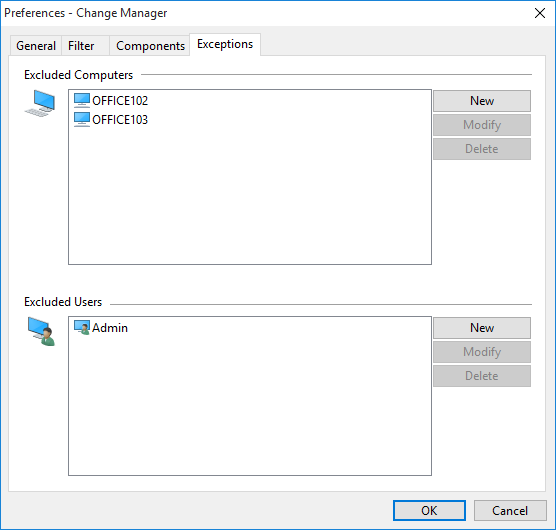
We can make quick TXT, HTML, MHTML, XML or CSV reports of the changes displayed in the currently active tab.