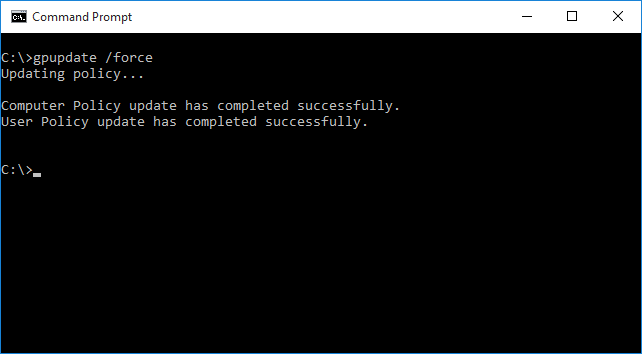How to automatically inventory your PCs in a domain, using GPO?


The simplest way to deploy AIDA64 Business, Network Audit or Engineer on a computer network is to use a domain controller. In this case, running AIDA64 has to be included in the logon script for each client to ensure that AIDA64 will start automatically as they log on to the domain.
If you not have a Domain Controller, please read this guide.
The easiest way to deploy AIDA64 in a domain environment is to use our Domain Network Installer for AIDA64.
Copying AIDA64 to the server
First, create a shared folder on the network, which all clients access with “Read” permissions as well as exclusively “Read & Execute” NTFS permissions. For example, name this folder \\SRVR2012\Shares, but we can also use the IP address of the server as well. In the “Shares” folder, create an “AIDA64” subfolder and copy the contents of the ZIP package downloaded from the AIDA64 website to this subfolder.
If we also want to store the reports in the “Shares” folder, we need to set “Modify” permission on this folder, but we can also create separate shared folders for the reports.
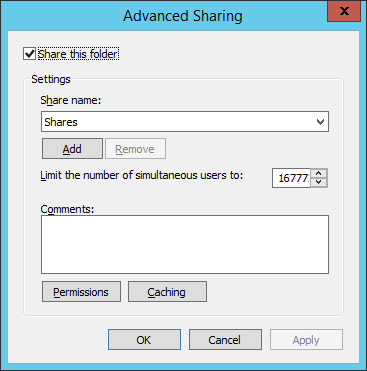
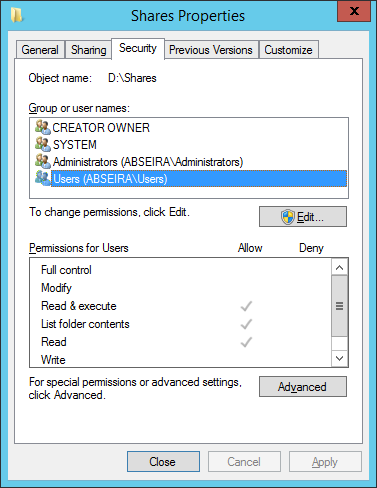
If we share the “Shares” folder appending a $ sign to its name (“Share$”) it will be a hidden share. It is recommended to use hidden shares as this way we can prevent users from uploading unwanted content to or deleting content from the folders even if we set permissions too widely on them.
Where to store reports?
In files
If we decide to store the reports collected at scheduled times from client computers in individual files rather than in a database, we should create a folder to which all clients have access with “Write” NTFS permission only. Running on the clients, AIDA64 will be able to copy the reports here, for example, to a folder named \\SRVR2012\Shares\AIDA64_Reports. Should clients also have inherited “Read and execute” permissions, we have to revoke these!
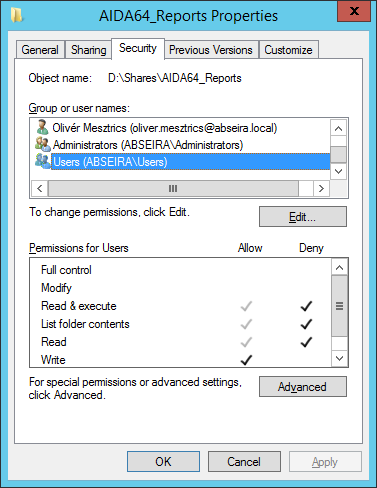
If we later decide to manage the reports in a database, rather than in individual files, we can easily import our CSV report files into a database.
In a database
If we want to automatically manage the generated reports in a database, we need to create one.
It is recommended to regularly backup the database.
Here you can read more about setting up a database in AIDA64.
Creating a logon or startup script
Run the group policy management console on the domain controller, navigate to the Group Policy Object group where you need to add a new GPO. Name it, for example, „AIDA64”. Right-click on this entry, choose Edit, then navigate to User Configuration / Policies / Windows settings or Computer Configuration / Policies / Windows settings then in the Logon or Startup Properties dialog box select “Add a Script” and add the full network path for aida64.exe (\\SRVR2012\Shares\AIDA64\aida64.exe) as well as the Script Parameters you want to use (/R /DATABASE /AUDIT /ACCEPT /SAFE /SILENT). This ensures that AIDA64 will run automatically and start creating reports on the client machines when they log on to the network or when the they are turned on – depending on the script you have chosen.
When using a logon script, AIDA64 will be launched on the client PCs when users log on and it will run under the logged-on user's account. In this case, we will only have access to data the user can access, and we can only use such commands in Remote monitoring that the logged-on user's credentials allow.
When using a startup script, AIDA64 will be launched on the client PCs at Windows startup and it will run under the System account. In this case, the remote control function is not available, but AIDA64 can provide more detailed hardware information in certain cases, and it is also capable of reading S.M.A.R.T. information for HDDs and SSDs. So if we need S.M.A.R.T. data, we have to use a startup script!
Important: to use the option /ACCEPT, we have to configure the firewall as well!
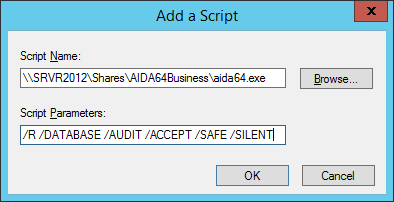
We can set how often we want AIDA64 to create reports and customize what content we would like to see in the reports. Reports can be made once a day, once a week, once a fortnight or once a month, and instead of a full audit we can ask for a partial log of either the hardware or the software environment. These settings can be found in the File / Preferences / Report menu. On the Schedule tab we can set the desired frequency and specify the location where the last report creation date will be stored. If we want to create a full report, we need to use /ALL, or alternatively we can create a custom RPF file by selecting the items we need in the Report Wizard (Report / Report Wizard) and apply it using the /CUSTOM <profile path> option. Using the command-line option /DELAY <seconds>, we can delay the start of the report creation process.
Command-line examples
Creating a CSV report in safe mode with a 30-second delay
/R \\Server\Share\aida64reports\$DATE\$HOSTNAME /CSV /AUDIT /SAFE /DELAY 30
Creating SQL reports using a custom profile, in safe mode
/R /DATABASE /CUSTOM \\Server\Share\custom.rpf /SAFE
Running AIDA64 in silent mode with remote access
/ACCEPT /SILENT
Running AIDA64 in the background to create CSV reports, with remote access and in safe mode
/ACCEPTMIN /R \\Server\Share\aida64reports\$DATE\$HOSTNAME /CSV /AUDIT /SAFE
Running AIDA64 in the background to create SQL reports, with remote access and in safe mode
/ACCEPTMIN /R /DATABASE /AUDIT /SAFE
Running AIDA64 in the background to create SQL reports, with remote access. Users are not allowed to close the program.
/ACCEPTBG /R /DATABASE /AUDIT
Importing CSV files to a SQL database
/CSV2SQL \\Server\Share\aida64reports
Creating reports to an FTP server, in silent mode
/FTPUPLOAD $HOSTNAME /CSV /AUDIT /SILENT
Creating reports and sending them by email, in silent mode
/E /SUBJ AIDA64_E-mail_riport /HTML /AUDIT /SILENT
Creating remote reports of computers listed in a predefined text file, adding them to a database, excluding pages related to software licenses
/RMTREPORT /AUDIT /DATABASE /RMTHOSTS @\\Server\Share\lista.txt /NOLICENSE
Running AIDA64 with English UI to create SQL reports, with remote access, in safe and silent mode, using an INI file
/R /AUDIT /DATABASE /LANGEN /ACCEPT /SAFE /SILENT /INIFILE \\Server\Share\inifile.ini
We have to make sure not to create two (or more) scripts containing aida64.exe otherwise only the first one will be executed as only one aida64.exe can reside in the memory. If we want to run AIDA64 with different parameters on certain PCs, we need to create a new GPO, which we can link to another OU.
Running AIDA64 instantly, checking
If we want to propagate the modifications immediately to all client computers we should activate the settings using the “gpupdate /force” command and then use “gpresult /R” to check if all clients received the GPO. The information “gpresult” displays can be saved to a file (“gpresult /X C:\report.xml”). For detailed information, use “gpresult /V”, and for other available options, use “gpresult /?”.