How to start using AIDA64 Extreme or Engineer?


To start using the software, you will need either the EXE installer or the ZIP package, both downloadable from our website.
Downloading
We can download the AID64 Extreme EXE installer or ZIP package from the Download section of our official website.
Installation
Using the EXE installer
Installing AIDA64 with the EXE installer is easy: all we need to do is launch the EXE package and follow the instructions displayed by the installation wizard.
The installer extracts the files to a new folder (C:\Program Files\FinalWire\AIDA64) and creates a desktop shortcut by default.
Unzipping AIDA64 into a folder
As AIDA64 does not require installation, we can run it by unzipping the files into an empty folder and launching aida64.exe.
After downloading the ZIP package, we have to right-click it and select “Extract all” in the context menu.
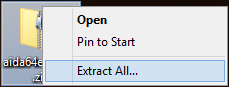
In the “Extract compressed folders” window, we need to select a destination folder for the AIDA64 files, and then click “Extract”.

Check the “Show extracted files when complete” checkbox. This option will automatically open the selected folder with the unzipped AIDA64 files as soon as they are extracted.
Now we need to create a desktop shortcut. To do this, right-click “aida64.exe” and select “Send to desktop (create shortcut)” from the context menu.
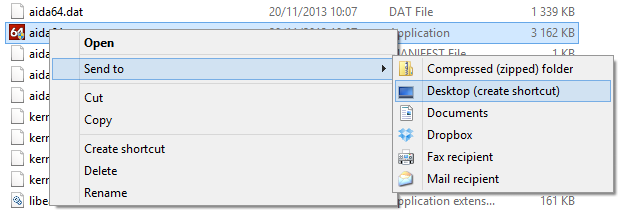
Extracting to a portable storage device
AIDA64 Engineer can be run from portable storage devices, such as USB flash drives or external HDDs, which makes it possible for us to create reports of the PCs, examine their performance or their “health status” on the spot. In order to launch the software from an external storage device, all we need to do is extract (or copy) the AIDA64 files into an empty folder on the device, and then run aida64.exe.
If we choose to copy the program to the local computer, we need to make sure to delete the files after we have finished maintenance, because AIDA64 Engineer can only be used by a single corporate engineer or IT technician.
Command-line options
AIDA64 Engineer offers several command-line options with which we can set automated report creation and some security features.
With AIDA64 Extreme, we can only use dynamic path and file names.
Read more about command-line options here.
Updating AIDA64
AIDA64 can auto-update to the latest version. The settings for automatic update – for example, how often we want AIDA64 to look for updates – are available in File | Preferences | General.
But we can also update the software manually. To this, it is enough to download the ZIP package of the new version from the official website and extract its contents, overwriting the older files. It is not necessary to uninstall the previous version before updating it.
Deleting AIDA64 from the PC
If we installed the software using the EXE installer, it is recommended that we uninstall it from the Windows Control Panel, clicking “Add or Remove programs”. If we use the ZIP package, it is enough to delete the AIDA64 folder from the computer.