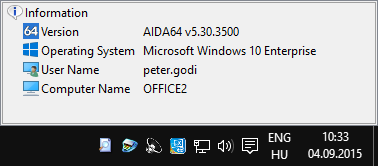How to get system info from remote PCs?

AIDA64 Business can provide us with detailed hardware and software information from remote computers as well. During the remote connection session, we will see the details of the remote machine both in the Page menu and the information window.
Before using this feature, we must configure the local firewall!
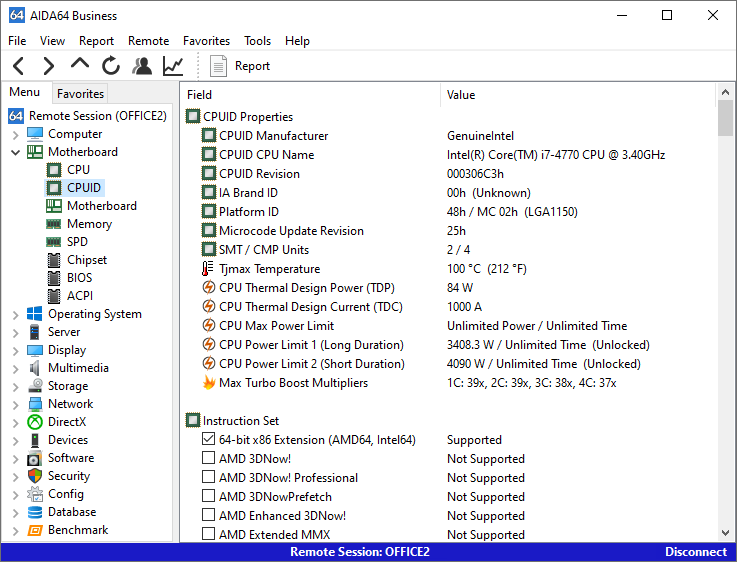
Clicking Remote in the main menu, we can select “Remote system information, which allows us to connect to a remote PC and have a look at its hardware and software components. To select the remote PC, we need to specify either its IP address or its name.
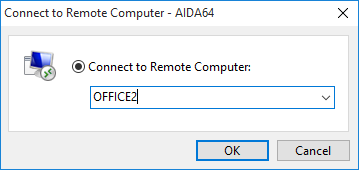
We can also access remote system information in the “Monitor remote computers” module, which can be launched by clicking Remote in the main menu. Here, we have to scan the network and select the given PC. Then in the list displayed in the Connected tab we need to select it and right-click on it to display the context menu in which Remote System Information is selectable. We can also activate this function by clicking Remote in the menu bar.
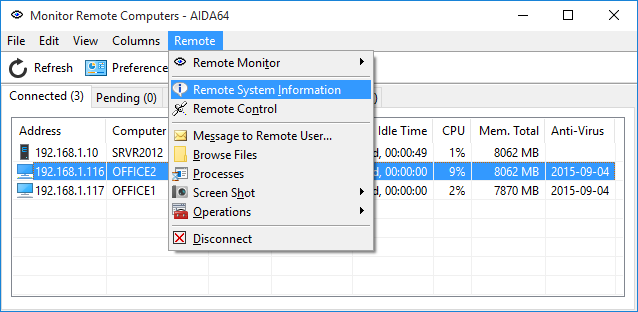
A notification bubble above the notification area will appear on both the local and the client computer to inform the user that there was a successful or unsuccessful attempt to establish a remote connection. During the remote session, the AIDA64 icon in the notification area will turn red. It is possible to hide the bubble notification and the icon using the /SILENT command-line option.