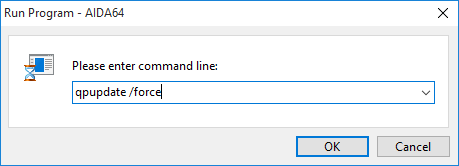How to execute commands on all the networked PCs?

With the feature Remote monitor available in AIDA64 Business we can execute commands on remote PCs.
Connection
To use this feature, we need to open the Monitor Remote Computers dialog by selecting Remote / Remote Monitor on the menu bar. Here we will be able to connect to those PCs on which remote connections are allowed.
In the screen shot, we can see that connection has not been established with the remote computer. To establish a connection, we need to right-click on a blank area in the window to activate the context menu, go to Remote Monitor then select “Remote Computers”.
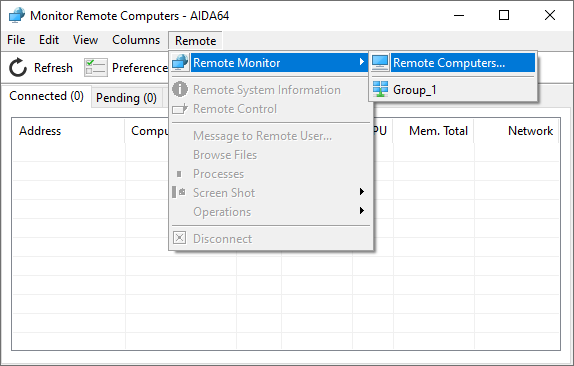
Here we can select one or more computers using an IP address or computer name. If we have more networks in use, we can select the name of the network or specify an IP address range.
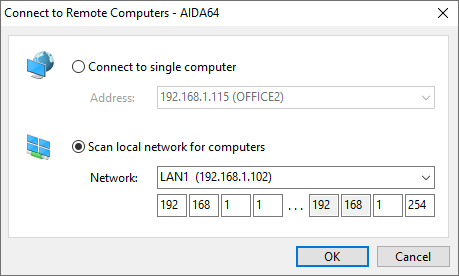
After pressing “OK”, we will see the IP addresses of those PCs listed in the Pending tab to which AIDA64 is trying to connect. Those client computers to which connection was successfully established will be listed in the Connected tab. Should there be any remote PCs to which somebody else has already connected the IP address of these will appear in the Busy tab, while those computers to which AIDA64 could not connect are listed in the Error tab. In the Disconnected tab, we can see the IP address of those computers to which we have already connected.
On the client computers, a bubble above the notification area will appear to inform the user that there was a successful or unsuccessful attempt to establish a remote connection. During the remote session, the AIDA64 icon in the notification area will turn red. It is possible to hide the bubble notification and the icon using the /SILENT command-line option.
Executing commands or sending messages
In the “Monitor remote computers” window, we can select all remote computers by pressing SHIFT. On the selected PCs we can execute any command that the user logged on to the remote PC can execute.
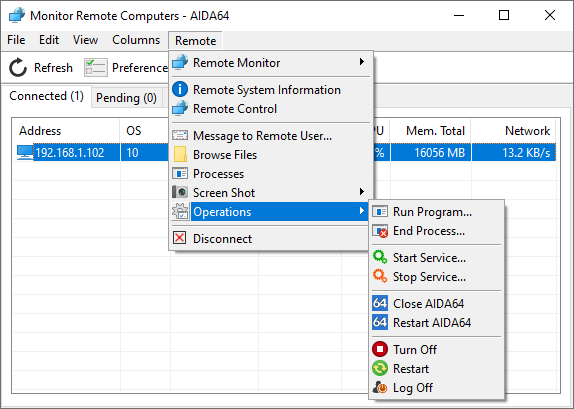
If we click “Remote” in the menu or right-click on any of the selected remote computers, we will see the default operations available in AIDA64.
Sending message to remote users
We can use this option to send messages to users, for example, to inform them about the changes we have performed on their systems.
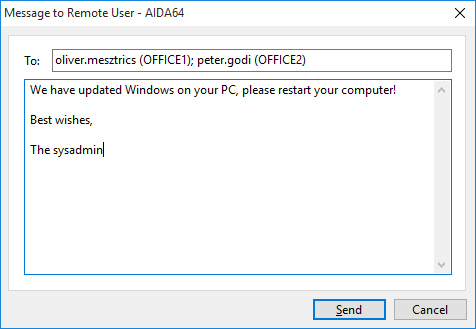
The message will be displayed immediately on the remote PCs, and the users may as well reply to it by clicking the bubble.
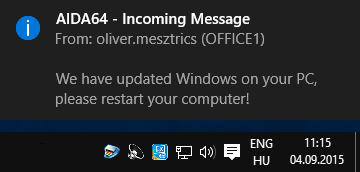
Command
To run a command on the remote PCs, we need to right-click on one of them, then select “Operations / Run program” in the context menu. This way we can execute any command that the user logged on to the remote PC can execute. For example, if we type “notepad” in the Run program field, Notepad will launch on all computers. Of course, any command (including command-line switches) can be used here.