How to create report about Linux machines?


Linux Extension for AIDA64 should be stored in a Windows network share. First, we need to create a user specifically for the purpose of making reports. Then, with this user, we have to create a network share, which it can access with “Full” permissions as well as exclusively “Read & Execute” NTFS permissions. For example, name this folder \\Server_IP_address\LinuxExtensionForAIDA64. Of course, we can also use the server name instead of the IP address of the server. Now we need to copy the contents of LinuxExtensionForAIDA64.tar.gz here.
If we want to store the reports within this share, we have to create a dedicated shared folders with “Write” NTFS permission. If we create a dedicated share for the reports, we have to pay attention to mount this share, too, on the Linux client!
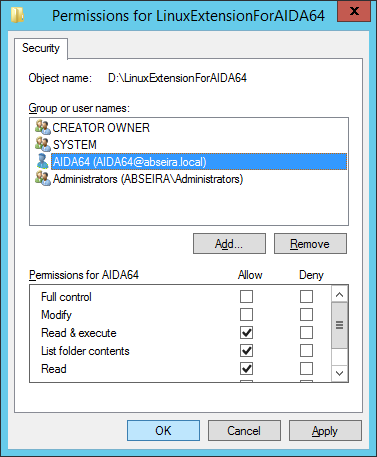
Running the software
The most effective way to run Linux Extension for AIDA64 is to use a script. First, we need to create the script file, then save it to the /usr/local/bin directory. Please remember to modify the paths according to your system configuration!
#!/bin/sh
# Select the file you want to run
## aida64_x86, aida64_x86_static, aida64_x64, aida64_x86_static
AIDA64=aida64_x64
# Define the path for the shared folder.
BIN=//Server/AIDA64
# Define the path for the mount.
BIN_DEST=/mnt/AIDA64
# Define the language! (hu, en, de)
LN=en
# Add the user name and the password.
USER="username"
PASS="password"
DOMAIN="domain"
# Mounting shared directories.
mount -t cifs $BIN -o sec=ntlm,username=$USER,password=$PASS,domain=$DOMAIN $BIN_DEST
$BIN_DEST/$AIDA64 -s 1 -o $BIN_DEST/report –g $LN
umount $BIN_DEST
After we have created the above script, we need to decide how we want to run the program.
Automation
It is recommended to use the root user's cron for scheduling on the server. Add the following line to the crontab file in order to create reports every day at midnight:
0 0 * * * root . /usr/local/bin/aida_report.sh
If we can ensure that computers are always on at the scheduled times, we can use cron on the clients as well, but we can also create reports upon logon:
- /etc/pam.d/login
- session optional pam_exec.so /bin/bash /usr/local/bin/aida_riport.sh
Importing reports to a database
On the Windows server or client, from where we run Linux Extension for AIDA64, we need to create a scheduled task. This task will automatically import the reports of our Linux clients to our database.
We have to open Task Scheduler, then select Create task. By clicking “New” on the Triggers tab, we need to create a new trigger with daily scheduling.
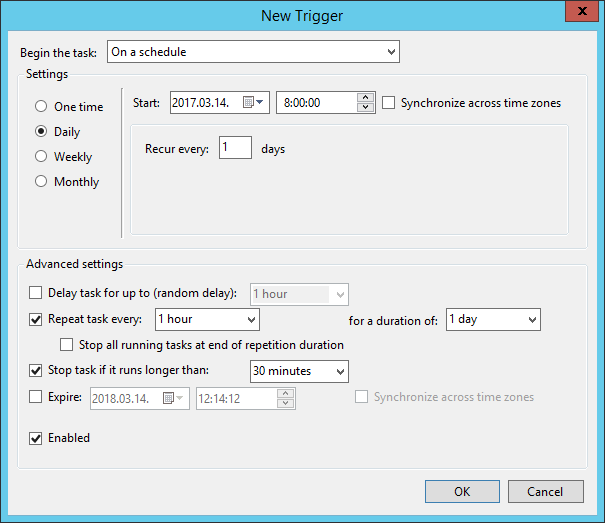
Then we have to add a new action: starting AIDA64 (from the shared folder) with the necessary command-line options.
We have to use the option /CSV2SQL [folder] to move the contents of the folder where the CSV reports are stored to our SQL database.
For example: \\Server\AIDA64Business\aida64.exe /CSV2SQL \\Server\LinuxExtensionforAIDA64
We need to select “Run whether the user is logged in or not” on the General tab, as shown in the screen shot.
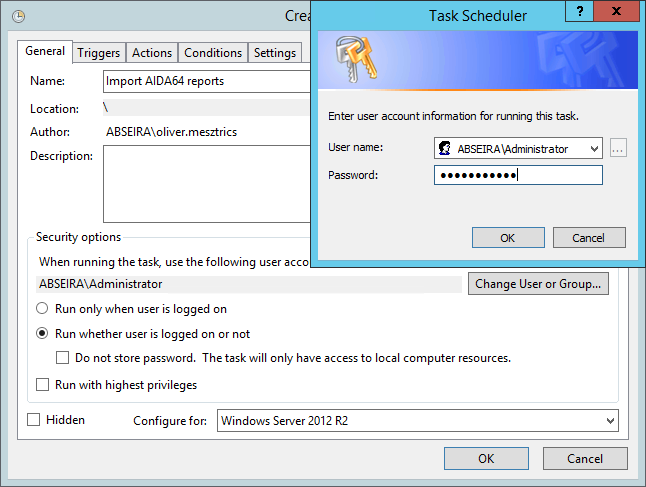
Note that importing will only work if we already have a properly configured database. Instructions on how we can configure our database in AIDA64 Business and AIDA64 Network Audit are available in the respective AIDA64 user manual.
The reports that have been imported to the database once will not be imported again.