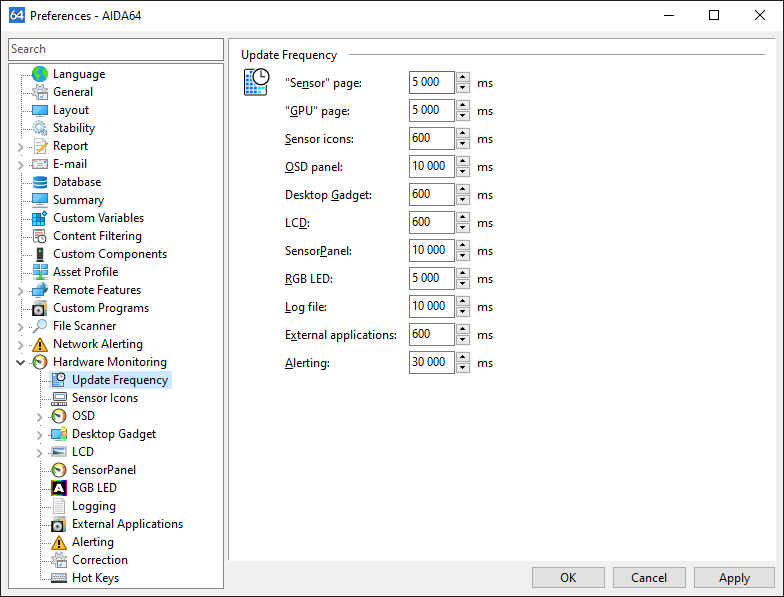How to configure sensor icons in AIDA64?



Besides the more advanced SensorPanel and RemoteSensor, AIDA64 offers users the possibility to display hardware monitoring information, such as temperatures, fan speeds, voltages and power draw, in sensor icons displayed on the System Tray in Windows.
We can configure these icons in File / Preferences / Hardware Monitoring / Sensor Icons. We can enable sensor icons by checking the “Show sensor icons” checkbox.
The items AIDA64 can monitor are listed in the configuration window: here we can select the ones we need. We can also customize the background and text color for each icon.
![]()
We can customize these colors for each icon. To do so, we need to select the icon and click “Configure”. In the column labeled Sensor icon we can see the preview of the chosen (or default) colors.
![]()
The frequency at which the information in the icons will be refreshed can be set in Preferences / Hardware Monitoring / Update Frequency.