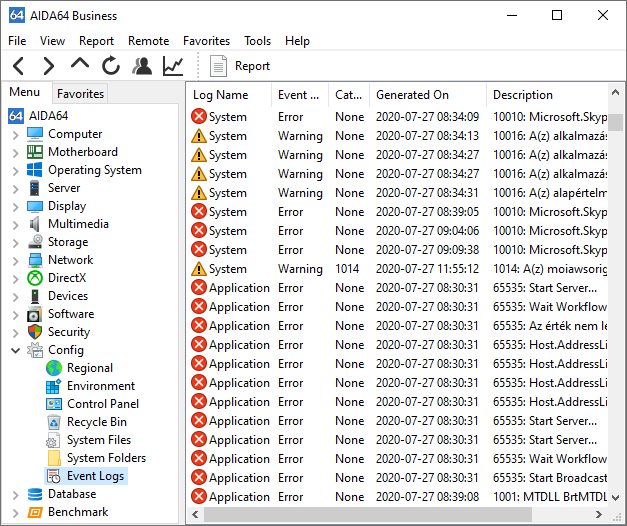How can I manage Windows event logs?


AIDA64 allows us to add Windows event logs to the reports we generate of PCs, but collecting the entire log can take a long time and can also impact database processing performance in Audit Manager later. No problem there: the software makes it possible to filter the event logs, and select only the type of events we are interested in.
We can set up the filters in Preferences / Content filtering for event logs as well as IE cookies and browser history files. We can select event logs according to their type (information, warning, error, audit), and we can configure AIDA64 to list all events or events from the last few days only. If we create reports on a daily basis it is recommended to select 1 day here.
As the entire log can potentially be rather bulky, we'd better make sure to list only those types of log entries we really need. Information events are usually not important, that is why this category is unchecked by default. Most probably we will not need warning events either. Unchecking this category can significantly reduce the size of the event list, and consequently that of the report.
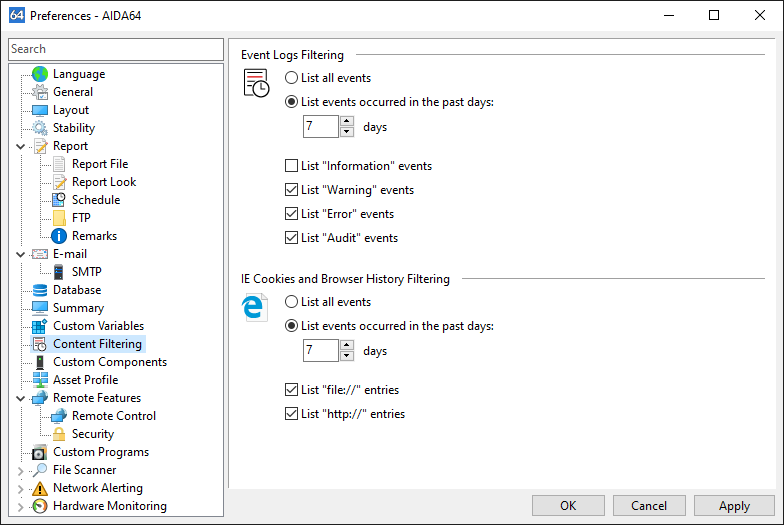
After applying the filters, AIDA64 will display – and save into the report – those event log entries only that fit the criteria. We can see the filtered list on the Config / Event Logs and the Network page in the left-hand side tree menu in AIDA64.